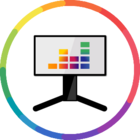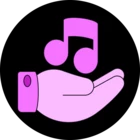Hi there
@Vent1narc
Thank you for this specific suggestion - it's good to have an outlook about how the app performs on Windows. I've voted for the idea and have passed it on to our Desktop App team 😉
No updates yet
@Gabriel Brandão have you thought about using the web version on a browser which can have the option disabled?
That's actually the solution I'm using right now, but I do have to configure it everytime I open the program. I'm looking for a permanent solution, but it's a good solution tho
Well, thanks for supporting us by giving your feedback
@Gabriel Brandão I've already passed it on and hopefully it can be an option in the future 👍🏼
Not yet, but hopefully it cannot be considered in the future!
let's keep voting! ;)
I found a way to solve it with the Nvidia Control Panel. Follow the instructions below that I borrowed from another site:
In NVIDIA Control Panel, go to "Manage 3D Settings" near the top of the left window, click the "Program Settings" tab, then add "Spotify.exe" to the list of programs. It's located in "C:\Users\*name*\AppData\Roaming\Spotify". Once you do that, go to the setting called "Monitor Technology" and change it to "Fixed Refresh." After this, the desktop app should run smoothly like it did before.
Obviously change Spotify to Deezer app.
Doesn’t seem to work if you leave gsync on for windowed modes. So not a real solution.
Just got Deezer, and saw this issue. The Nvidia Control Panel trick doesn’t seem to work, because the Deezer app is in the hidden WindowsApp folder, and Nvidia has no rights to access it. Even when I manually fed the app’s address to the “Manage 3D Settings” window, it still has no effect.
It does work with normal windowed apps, even if you leave G-Sync on for windowed modes.
And, wow, the app is a memory hog too. Might as well use the browser for now.
The version without Microsoft Store doesn’t seem to have hardware acceleration - or at least it doesn’t trigger G-Sync:
https://en.deezercommunity.com/features-feedback-44/deezer-exe-without-microsoft-store-64918