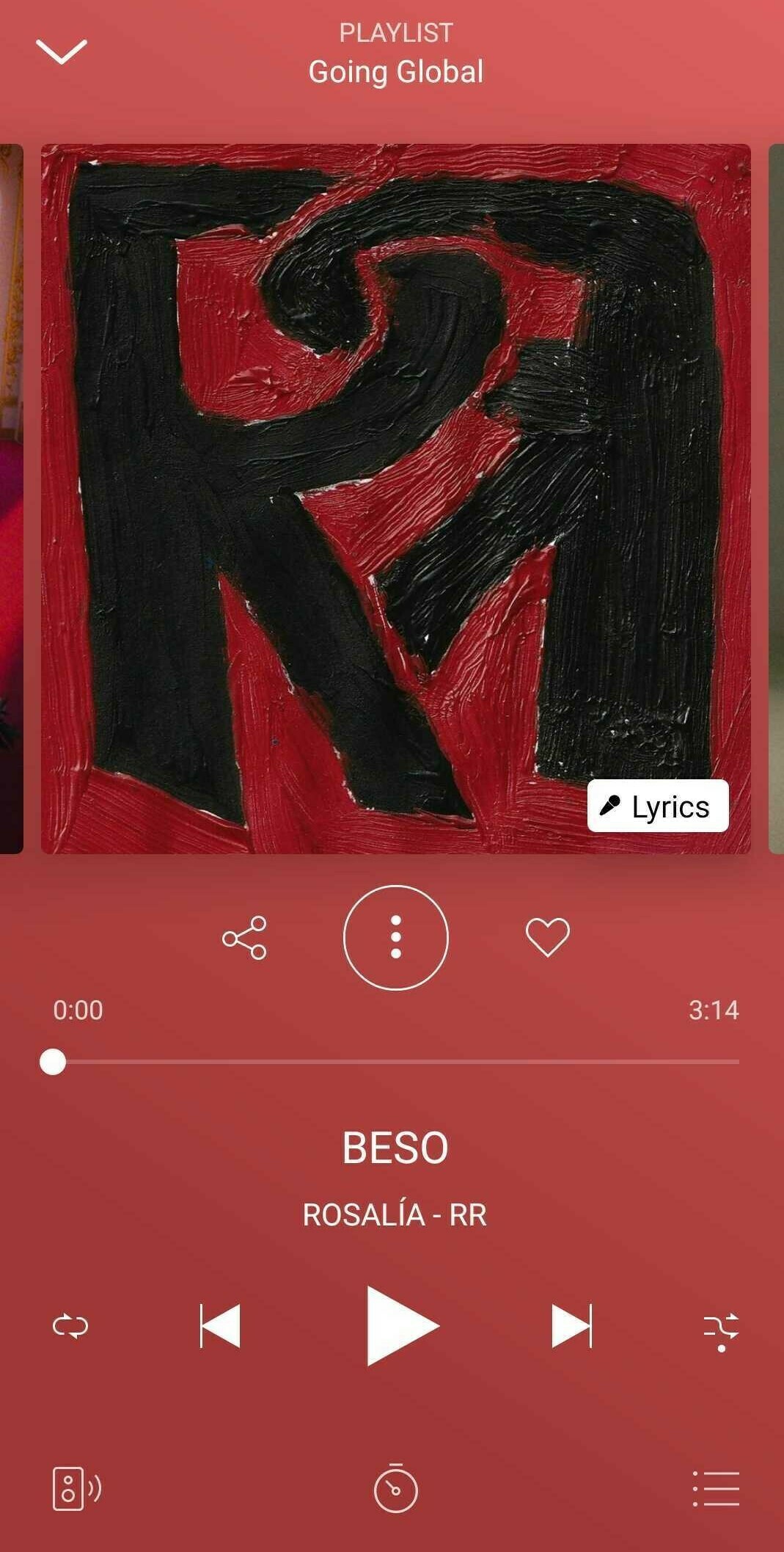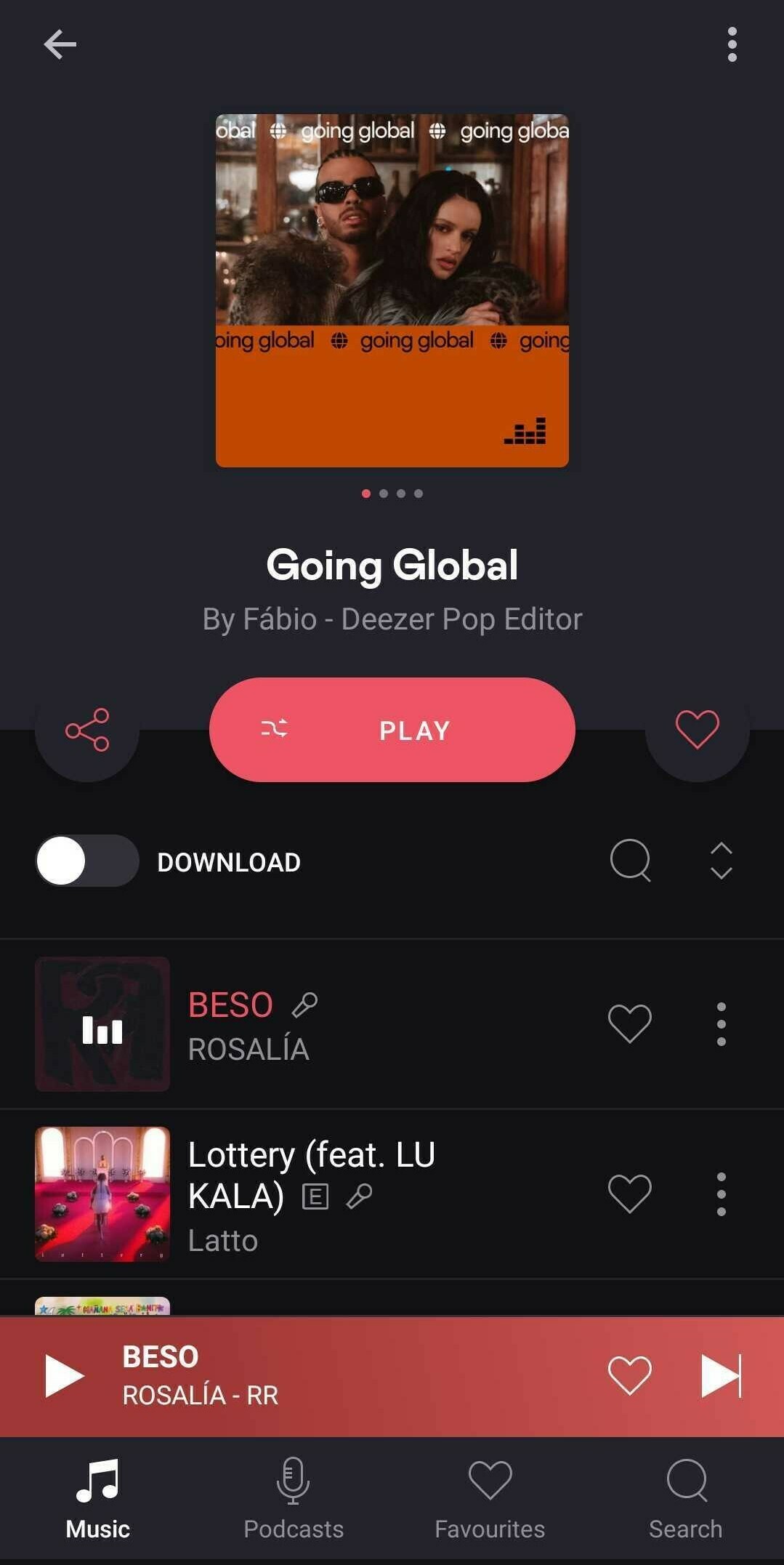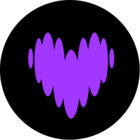I am a premium user and I have both the Android app and the Windows Desktop app. On the Windows Desktop app, there is an obvious ICON to turn off “shuffle” mode. It’s an icon at the bottom that allows you to toggle “shuffle” ON/OFF. This seems to be entirely MISSING from the Android app, and I get so extremely frustrated when I accidentally press the “Play” button (which can happen with my phone just in my pocket and completely incidentally) and it AUTOMATICALLY TURNS ON “shuffle” as there appears to be NO WAY to TURN IT BACK OFF in the Android app. To be clear: I do not want this feature AT ALL, EVER, and I specifically asked BEFORE SUBSCRIBING to be SURE I could play my music in my playlists IN ORDER, and this is making me quite angry that it isn’t a simple, easy-to-find OPTION in my SETTINGS to just DISABLE SHUFFLE ENTIRELY, FOREVER or my account or in the apps. At the VERY LEAST, there should be an EASY TO FIND icon in the Android app (and every other application), like there is in the Windows app, to toggle this feature back off when I accidentally hit “Play” which will apparently NEVER function CORRECTLY and JUST PLAY THE TRACKS IN ORDER.
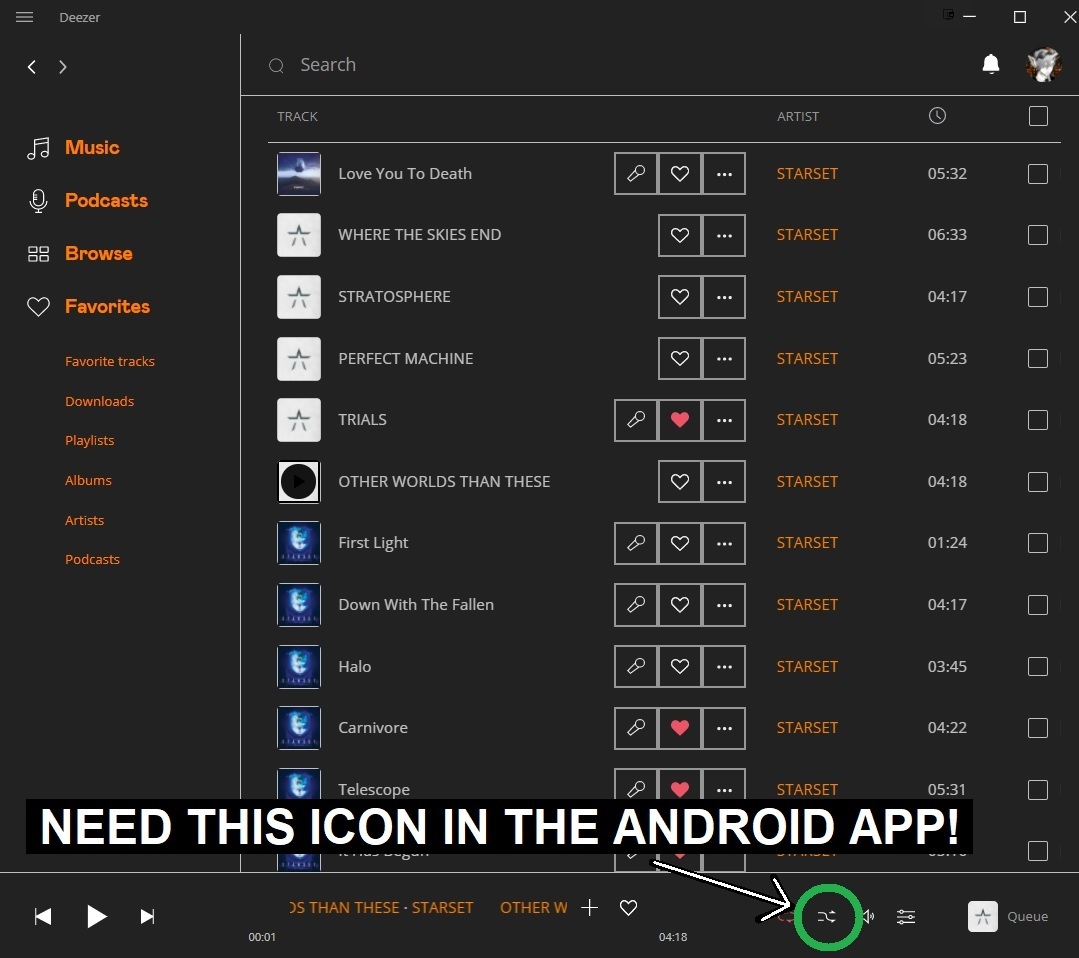
I can find no way to turn “shuffle” OFF once it’s accidentally started in the Android app:
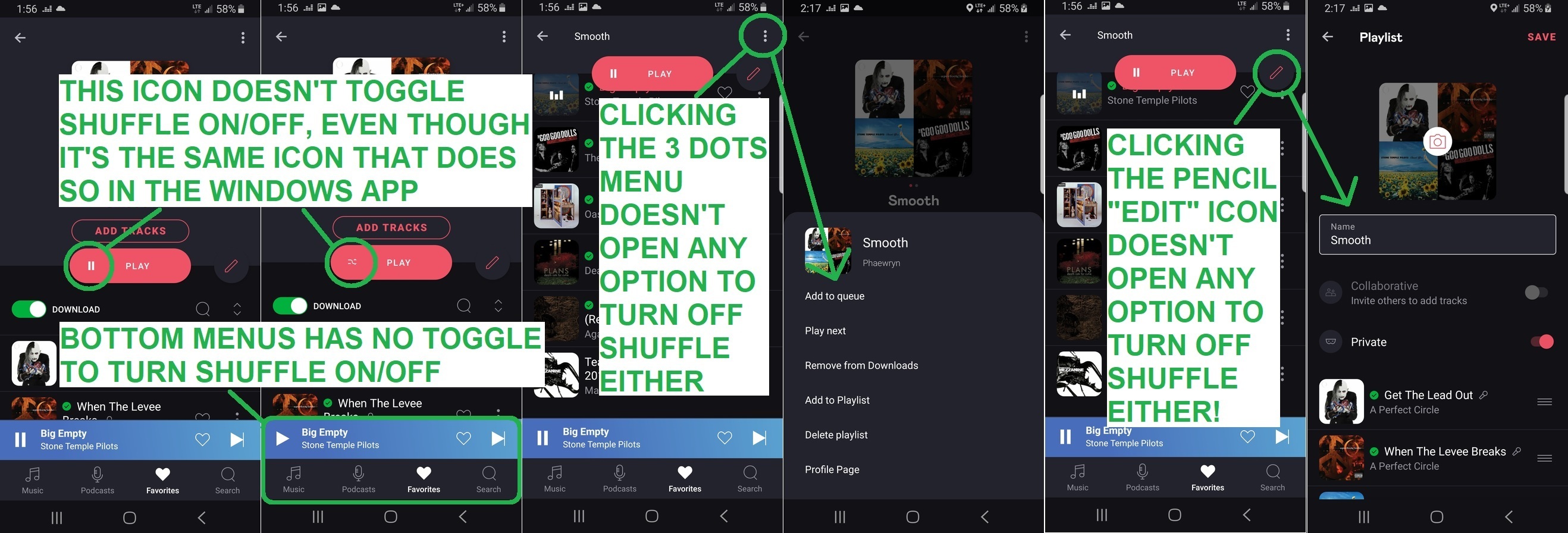
I don’t know why it has to be so hard to just play my music in order! I have to go all the way back home to my house and fix it on the Windows app! The WHOLE POINT of my subscribing to this music app was to have my music while exercising, and it’s SUPER DEMOTIVATIONAL to have my workouts RUINED by the music not being IN ORDER and having to go back home, go inside (which often means stripping multiple layers of carefully applied clothing off), boot the PC up, open my password manager, log into Deezer, and click and unclick the shuffle icon in all my playlists to “DESHUFFLE” the music, and play the tracks in order in the Windows app to reset the function on the Android app. Then I have to shut down my PC, put all my exercise clothing back on, reset my GPS watch for my workout, and start ALL OVER AGAIN. Absolutely INFURIATING.
I did search this forum for answers, and no amount of clicking the first track, second track, or any track in the playlist “resets” the behavior to NON-SHUFFLE in the Android app once it’s been “activated” by clicking the big stupid, useless “play” button!
JUST ADD THE SHUFFLE/UNSHUFFLE ICON TO THE ANDROID APP! HOW HARD COULD IT POSSIBLY BE?