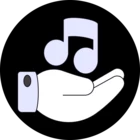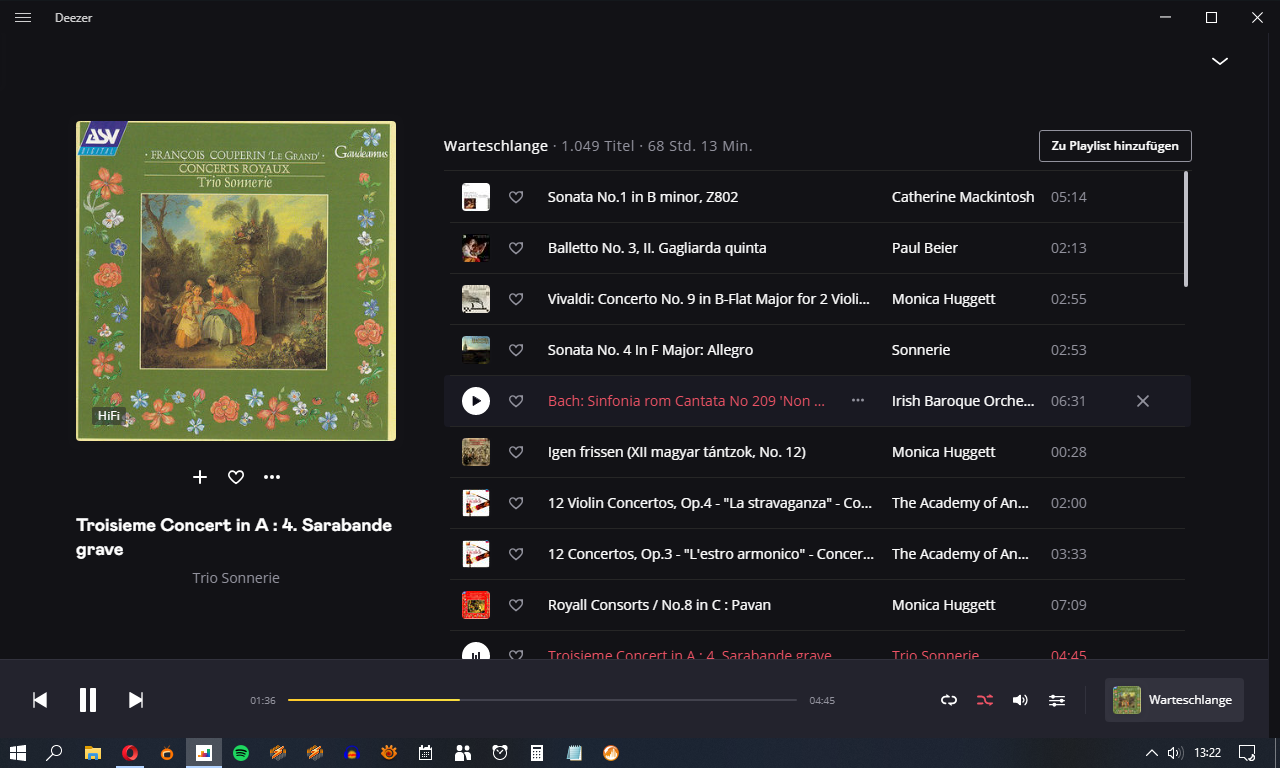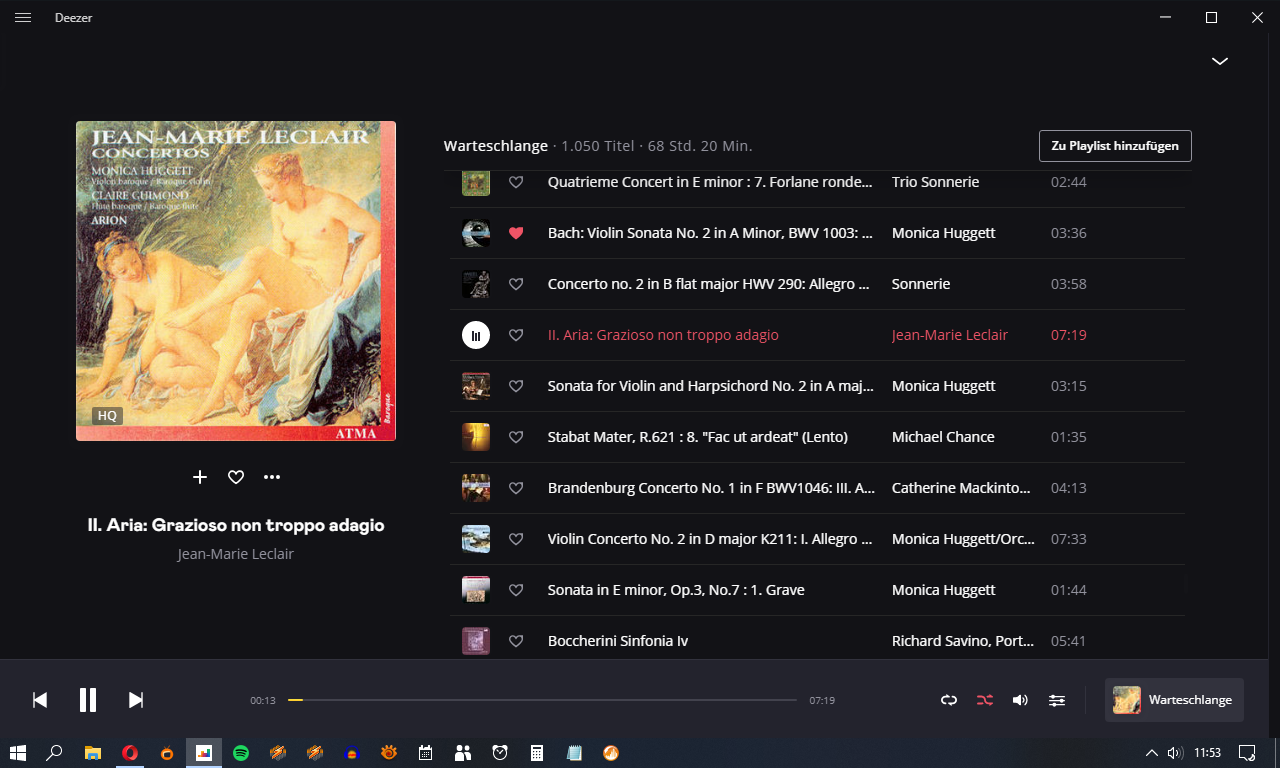When streaming with a Deezer Hi Fi plan with my Onkyo Recevier, I have noticed that some items display as Mp3 320 and not FLAC. This only gets displayed when using my AV Reciever and my TV together. I find this helpful knowing what albums are Mp3 or FLAC, this info would be nice when streaming to your Desktop or Laptop computer, so can I suggest that this might be added to the Desktop app in a future update. It could be shown next to the artist and track name when playing the song where the progress bar is.
Reply
Enter your E-mail address. We'll send you an e-mail with instructions to reset your password.