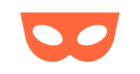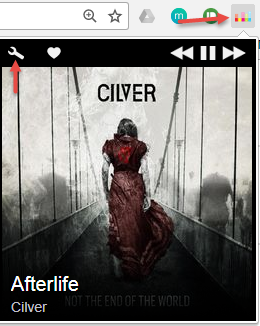Hi .
If you want to be able to control Deezer on Chrome , from every tab here is how. Download the Deezer control extension from the Chrome web store :
https://chrome.google.com/webstore/detail/deezer-control/cmkmelneeccijablfclenghkcbopdemg?hl=en
Next install the extension . After the installation complete you will see an icon in the top right corner of your browser (If your language is set to English)
Pressing on the icon will show the song currently playing including the cover , Play/Pause/FF/FB & Heart button to like the song .
If you press on the settings icon you will be able to set a few options :
1. Pop up style which let you choose the type of the pop up that shows the info
2. Hotkeys to control the music from your keyboard
3.Notifications
4.Misc
See attached image
Enjoy .
Enter your username or e-mail address. We'll send you an e-mail with instructions to reset your password.